Firmware Update Manual [MANTIS, S-TRIBE, P1 EVO, P2 EVO, P3 EVO, EVO ELEMENT, AMULET]
To update You need:
- DMX wires
- Portman Updater Box (contact your local distributor)
- Latest software
Steps:
- Download firmware
- Copy the unzipped .rud files to the SD card to AL-RDM folder. (If you have downloaded the whole AL-RDM folder please just copy the folder directly to the SD card). The path to the file should look like this: SDcard:\AL- RDM\Firmware_file.rud
- Insert the SD card with firmware file copied into the Updater box.
- Use DMX cables and connect all of the devices you want to update (daisy chain it as in the regular DMX installation). Use Portman Updater box as a signal source.
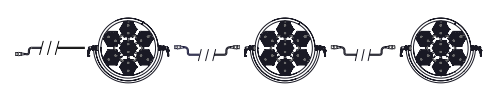 Daisy Chain
Daisy Chain - Turn on all the devices.
- From the MAIN MENU in the Updater Box please select “Portman Firmware Update” option.
- In the UPDATE MENU you should see how many units you have connected. If the number of fixtures displayed in the MENU is correct, you can proceed the upload.
- In the “File:” section please choose “device V x.xx.RUD file:
- In the “Send:” section choose “All devices”
- After you set everything up you can choose “Updata Start” option:
- DO NOT DISCONNECT THE DMX WIRES NOR DO NOT TURN OFF DEVICES WHEN THE UPDATE LASTS! The screen will turn off (energy saving mode), you can rotate the encoder to wake it up but NEVER PUSH THE ENCODER DURING THE UPDATE TO WAKE THE SCREEN.
- After the update is completed all the fixtures should flash, it is a feedback information that the upload went correctly. Also all of the screens in devices are turned off during the update. They should wake up after the updated is completed.
- Please perform "RESET ALL TO DEFAULT", enter MY PERSONAL SETTINGS in the device being updated.
- Please turn off all of the updated devices after the update process is completed. You can turn them back on after 10 seconds.
Related Articles
User Manual [S-TRIBE]
WELCOME Dear User, Thank you for choosing Portman S-TRIBE™ – the original product with a registered design. We are proud to deliver you the highest quality, greatest design and real passion with our product. Each fixture in the Portman portfolio is ...
User Manual [EVO ELEMENT]
WELCOME Dear User, Thank you for choosing Portman EVO ELEMENT™ – the original product with a registered design. We are proud to deliver you the highest quality, greatest design and real passion with our product. Each fixture in the Portman portfolio ...
W-DMX installation [MANTIS, S-TRIBE, P1 EVO, P2 EVO, P3 EVO, EVO ELEMENT, AMULET]
Check if you have all parts required for installation. Portman W-DMX KIT contains : Antena W-DMX PCB Connecting wire 2 x M2,5 Screw with countersunk head (black) 2 x M2,5 Washer 2 x M2,5 Nut Proper for installation: You need Electronics Box Cover ...
Firmware Update Manual [P1mini]
To update P1 Mini you need: Laptop or PC with MS Windows DMX wires USB – DMX FTDI adaptor (compatible with enttec open dmx, available from your local Portman Lights distributor) Latest software Portman Flasher Steps: Download software files in .zip ...
User Manual [AMULET]
WELCOME Dear User, Thank you for choosing Portman AMULET™ – the original product with a registered design. We are proud to deliver you the highest quality, greatest design and real passion with our product. Each fixture in the Portman portfolio is ...
Daisy Chain